Smart Pricing Tables: What They Are (and Why Proposify Does Them Better)
Published: November 6, 2025Updated: November 6, 2025

Quick Summary
Smart pricing tables transform static quotes into dynamic, interactive experiences that build trust and speed up decisions. In this article, we’ll explain smart pricing tables, why they matter, and how Proposify makes them even more effective, helping sales teams present clear, on-brand pricing that closes more deals with less effort.
Struggling to Create Dynamic Pricing Tables That Engage Your Clients?
Pricing tables can make or break a proposal. When they're static, confusing, or difficult to read, they can lead to lost deals.
For sales teams, creating pricing tables that not only reflect accurate pricing but also engage and convert potential clients is a constant challenge. But there’s a solution: smart pricing tables.
In this article, we’re going to explain what smart pricing tables are, how they improve prospect engagement, and why Proposify offers the best solution for creating customizable, dynamic pricing that resonates with your buyers and drives conversions.
Why Listen to Us?
At Proposify, we’ve helped over 8,000+ sales teams simplify proposals and close deals faster with features like smart pricing tables. Our experience across industries gives us firsthand insight into what makes pricing clear, accurate, and persuasive, so we can show you how dynamic tables transform the way sales teams quote.
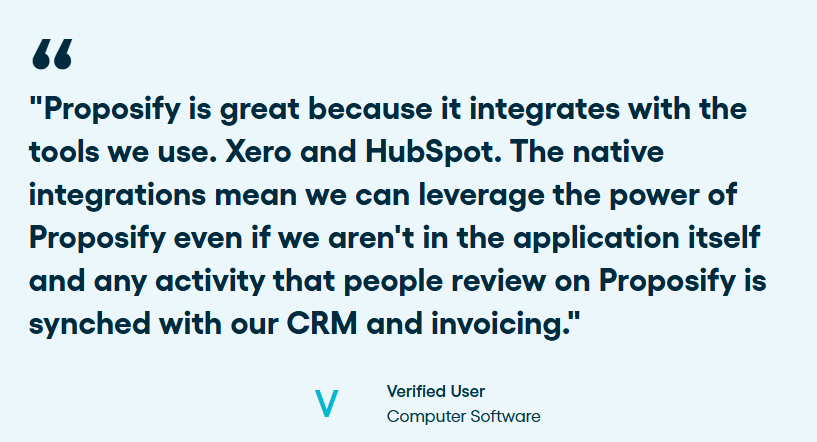
What Is a Smart Pricing Table?
A smart pricing table is an interactive, dynamic table built into proposal software that allows sales teams to present pricing options clearly, customize them on the fly, and calculate totals automatically. Unlike static spreadsheets or generic pricing tables in Word, Excel, or presentation tools, smart pricing tables are purpose-built for sales.
Traditional pricing tables are often static, error-prone, and difficult to update. They require manual adjustments, lack real-time adjustments, and fail to integrate seamlessly with the rest of your proposals. Smart pricing tables solve these problems by:
- Pulling in pre-set products, services, and pricing directly from your content library.
- Allowing buyers to select options (like add-ons or packages) and see totals update instantly.
- Keeping formatting consistent and branded across every proposal.
- Automated calculations eliminate math errors and version-control issues.
The result is a professional, interactive experience that helps prospects understand their choices quickly and gives sales teams confidence that pricing is accurate every time.
Why is a Smart Pricing Table Important?
- Improves Engagement: Interactive features, such as customize options or toggle between pricing tiers, engage buyers more actively. A dynamic table encourages them to explore different options, increasing the likelihood of a response and conversion.
- Personalizes the Experience: Smart pricing tables allow sales teams to tailor the pricing based on prospect needs, such as offering discounts or modifying features. This level of personalization shows prospects that you're flexible and responsive to their needs.
- Speeds Up Decision-Making: When prospective clients see clear pricing and options, they can make decisions faster. Smart pricing tables reduce friction in the sales process by giving clients all the information they need to move forward without waiting for additional clarification.
- Boosts Conversions: The simplicity and interactivity of a smart pricing table can significantly improve your conversion rates. By clearly presenting options and allowing prospects to visualize the value, you make it easier for them to say yes to the deal.
- Saves Time for Sales Teams: Smart pricing tables automate pricing adjustments, meaning less back-and-forth communication is needed with buyers to clarify pricing. This efficiency frees up valuable time for sales representatives, allowing them to focus on activities that have a greater impact.
How Smart Pricing Tables Work in Proposify
Proposify’s smart pricing tables make building, styling, and managing quotes simple while keeping everything accurate and buyer-friendly. Here’s how they work.
Creating Pricing Tables: Fast Setup and Reusable Templates
Proposify streamlines the creation of pricing tables, allowing you to build them swiftly and reuse them across multiple proposals. This efficiency ensures consistency and saves time, enabling sales teams to focus more on prospect engagement and less on repetitive tasks. Here’s a guide on how to create your pricing tables.
How to Create a Pricing Table in Proposify
1. Access the Content Panel:Open your proposal document and navigate to the right sidebar.
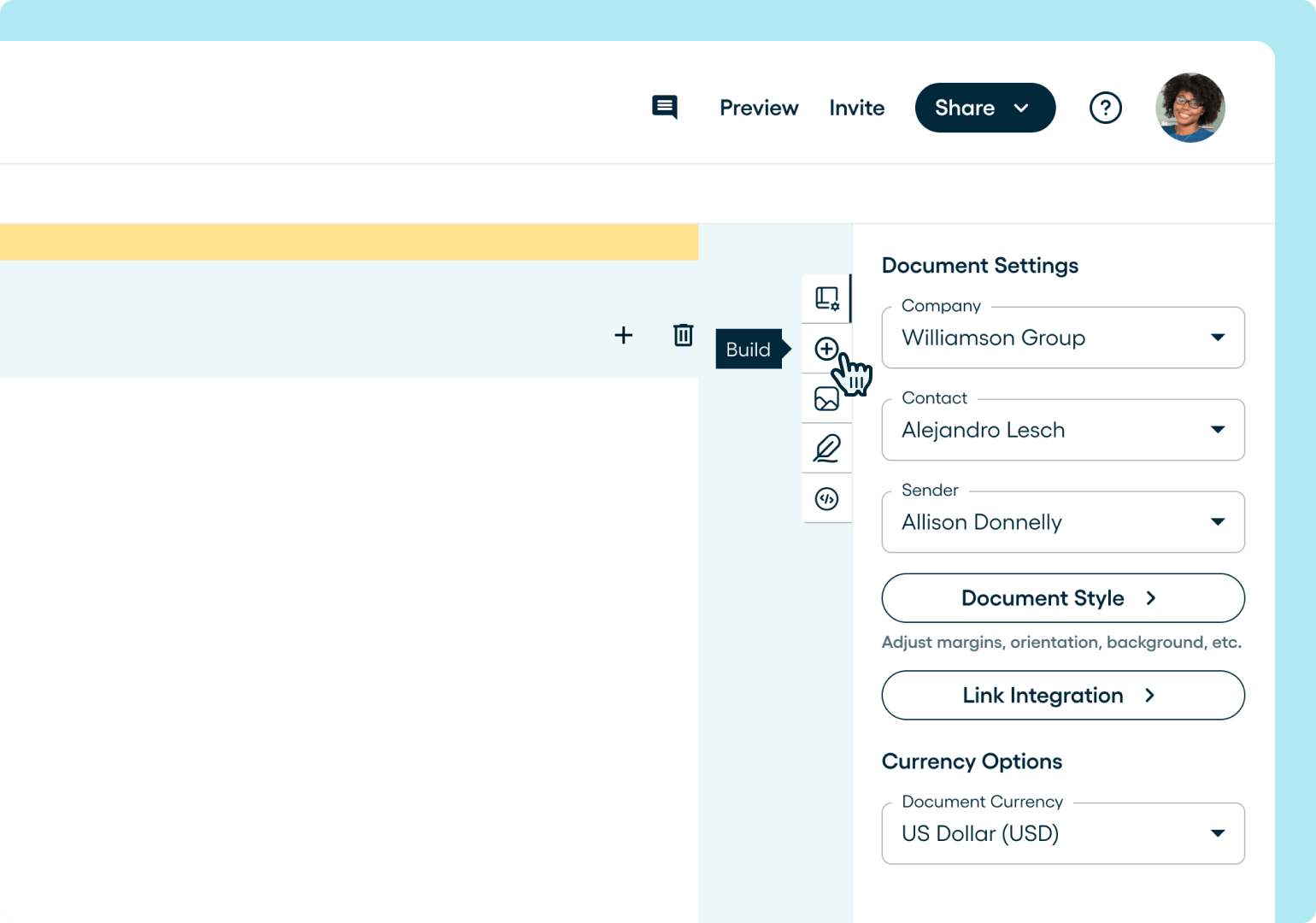
2. Select 'Pricing Table': Under the 'Tables' section, click on 'Pricing Table'.
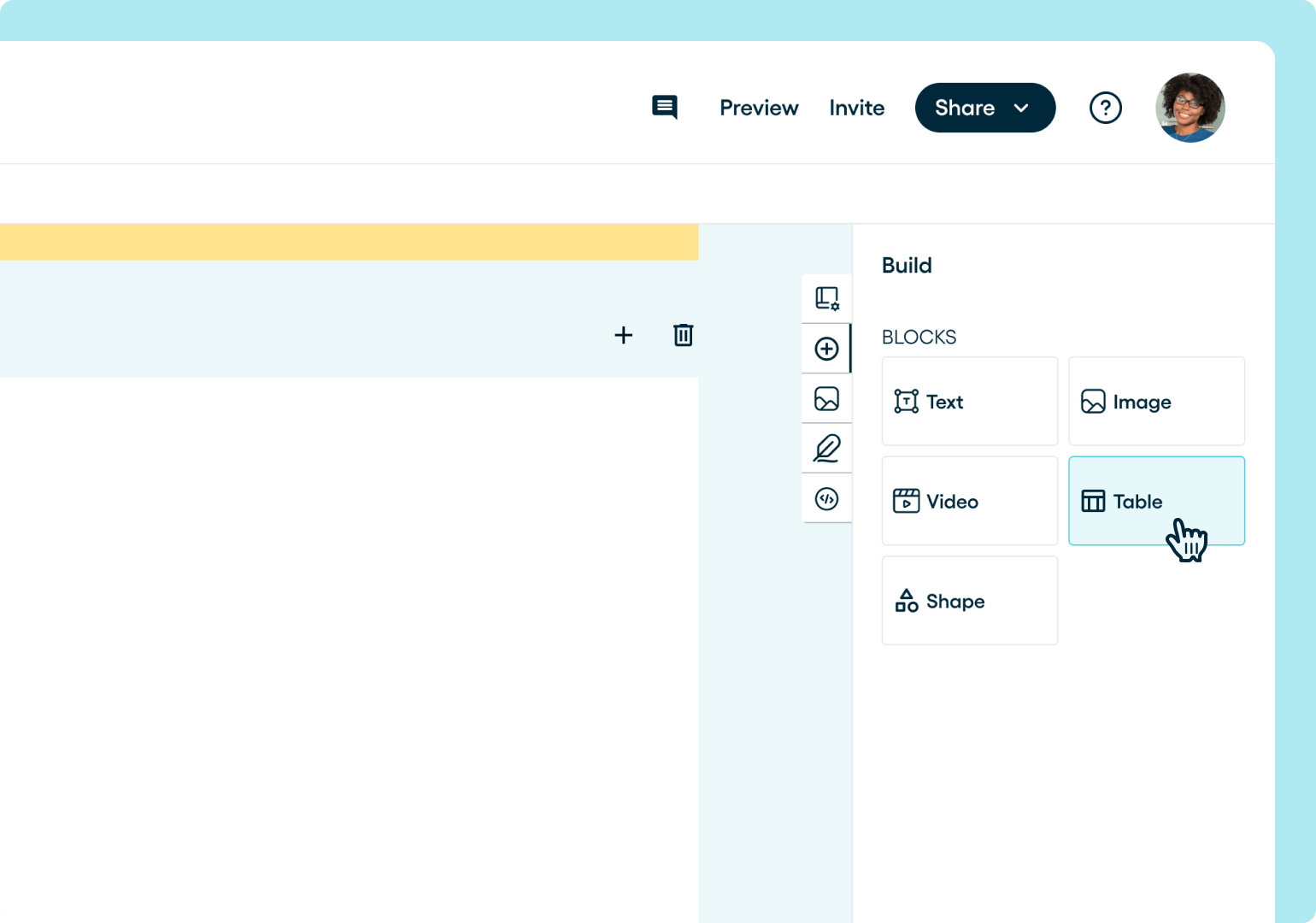
3. Drag and Drop: Drag the selected pricing table onto your document canvas. This will create a new empty table template.
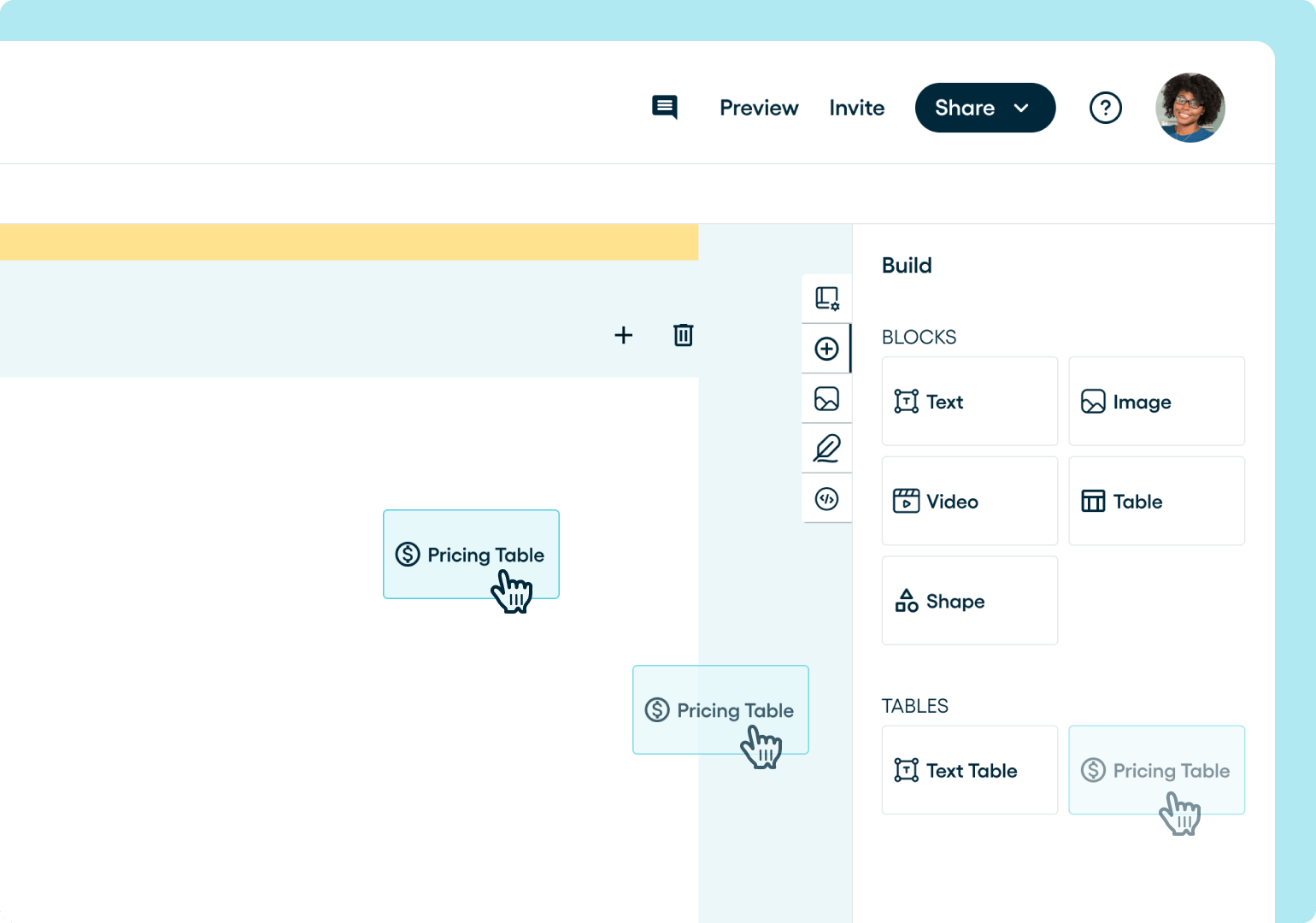
4. Configure Table Settings:Once placed, the table properties panel will appear. Here, you can:
-
-
Adjust decimal places for currency precision.
-
Toggle the visibility of totals.
-
Customize the table's styling to match your brand.
-
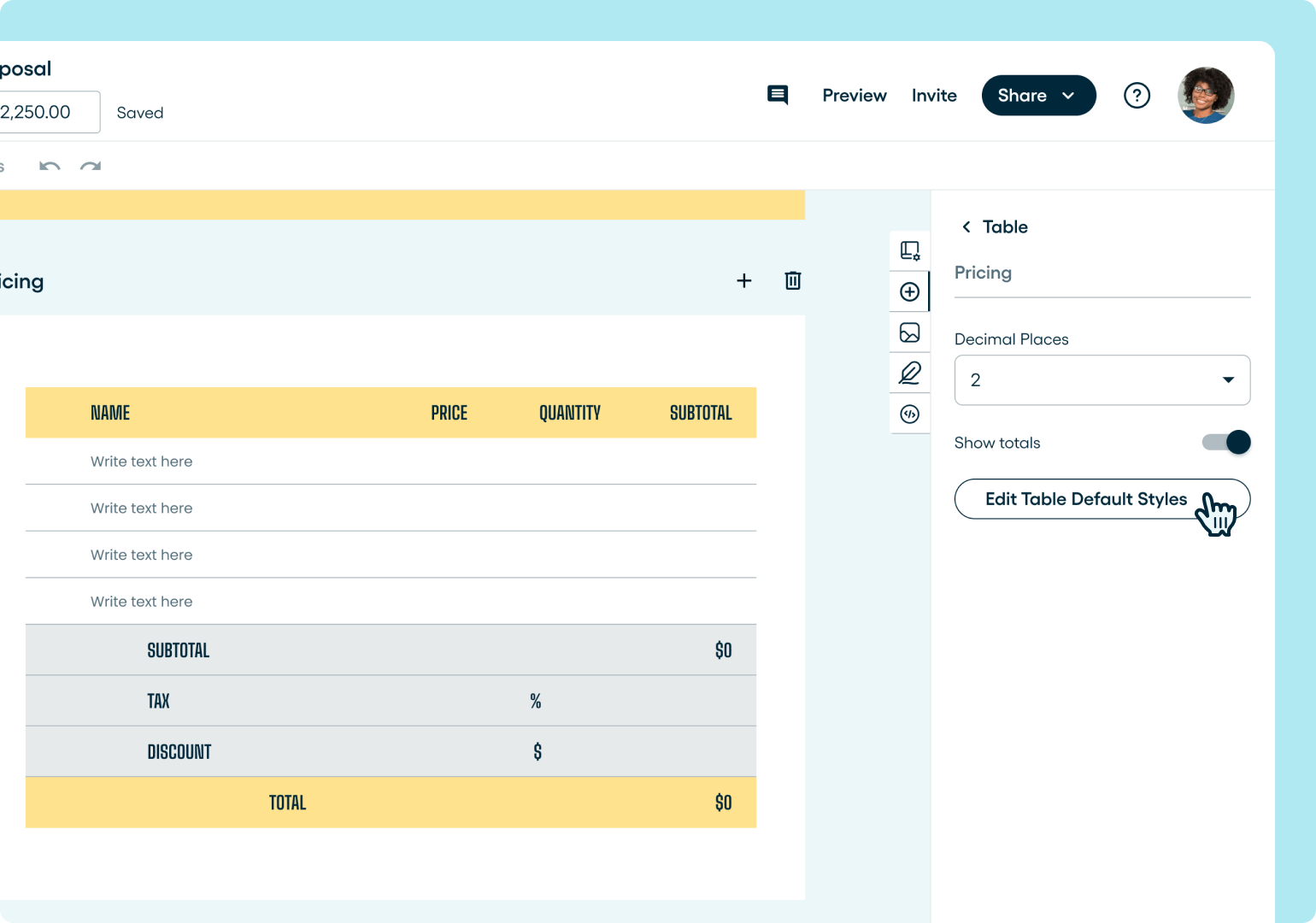
For a detailed visual walkthrough, refer to the Creating Pricing Tables guide.
Key Features for Effective Pricing Tables
- Reusable Templates: Save your configured pricing tables as templates to maintain consistency across proposals and save time on future documents.
- Customizable Styling: Ensure your pricing tables align with your brand's aesthetics by adjusting fonts, colors, and layouts.
- Dynamic Calculations: Set up automatic calculations for totals, taxes, and discounts to reduce manual errors and enhance accuracy.
By leveraging these features, Proposify enables you to create professional and consistent pricing tables efficiently, enhancing both the client experience and your team's productivity.
Key benefits:
- Speed: Build tables in minutes instead of manually creating them each time.
- Consistency: Reusable templates keep your pricing presentation uniform across all proposals.
- Scalability: Easily apply the same structure to different deals, clients, or packages without starting over.
Formatting & Styling: Achieving an On-Brand, Professional Look
Proposify offers extensive tools to ensure your pricing tables not only function seamlessly but also align with your brand's aesthetic. Here's how you can customize your tables for a polished presentation:
Accessing Table Style Settings
- Select the Pricing Table: Click on your pricing table within the proposal.
- Open Style Controls: In the right sidebar, click on Edit Table Default Styles.
- Adjust Styling Options: The table formatting panel will open, allowing you to modify various style settings.
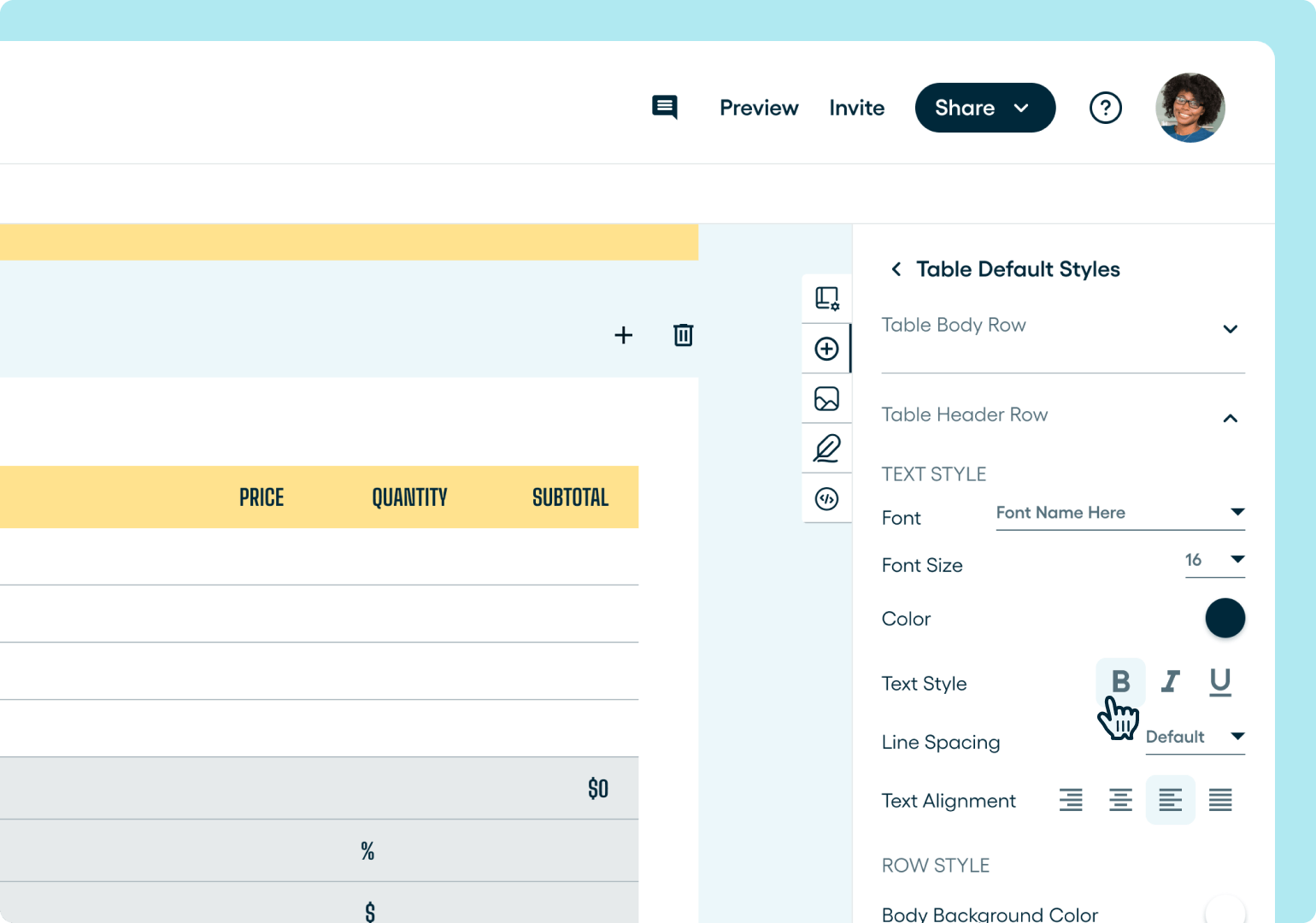
Available Style Categories
- Table Row Types: Customize different row types to distinguish between headers, body content, footers, and subtotals.
- Text Formatting Options: Adjust font styles, sizes, colors, line spacing, and alignment to match your brand's typography.
- Row Styling Options: Set background colors, borders, padding, and margins to create a structured and visually appealing layout.
Benefits of Styling Consistency
- Brand Alignment: Ensure that your pricing tables reflect your company's visual identity, reinforcing brand recognition.
- Professional Presentation: A well-styled table enhances the overall professionalism of your proposal, leaving a positive impression on clients.
- Improved Readability: Consistent styling aids in the clarity and readability of information, facilitating better client understanding.
By using Proposify's formatting and styling features, you can create pricing tables that are not only functional but also visually aligned with your brand, enhancing both aesthetics and client experience. For more detailed guidance, refer to our guide on Table Formatting and Styling
Row & Column Types: Tailoring Pricing Tables for Diverse Deal Structures
Proposify allows you to customize row and column types for maximum flexibility in presenting your pricing. This adaptability ensures your pricing tables fit various deal structures, making them clearer and more professional.
Row Types
- Header Rows: Label columns and organize sections.
- Body Rows: Display product details, pricing, and descriptions.
- Footer Rows: Summarize totals, taxes, or final costs.
- Text Rows: Add extra information or context.
- Subtotal Rows: Calculate intermediate totals.
Column Types
- Text Columns: For product names and descriptions.
- Multiplier Columns: For quantities or units.
- Price Columns: Display unit prices or rates.
- Subtotal Columns: Automatically calculate the total for each item.
Proposify makes it simple to adjust row and column types by selecting the desired options in the sidebar. This customization ensures your pricing table suits any deal structure, enhancing clarity, engagement, and professionalism. Check out our guide to row types and column types.
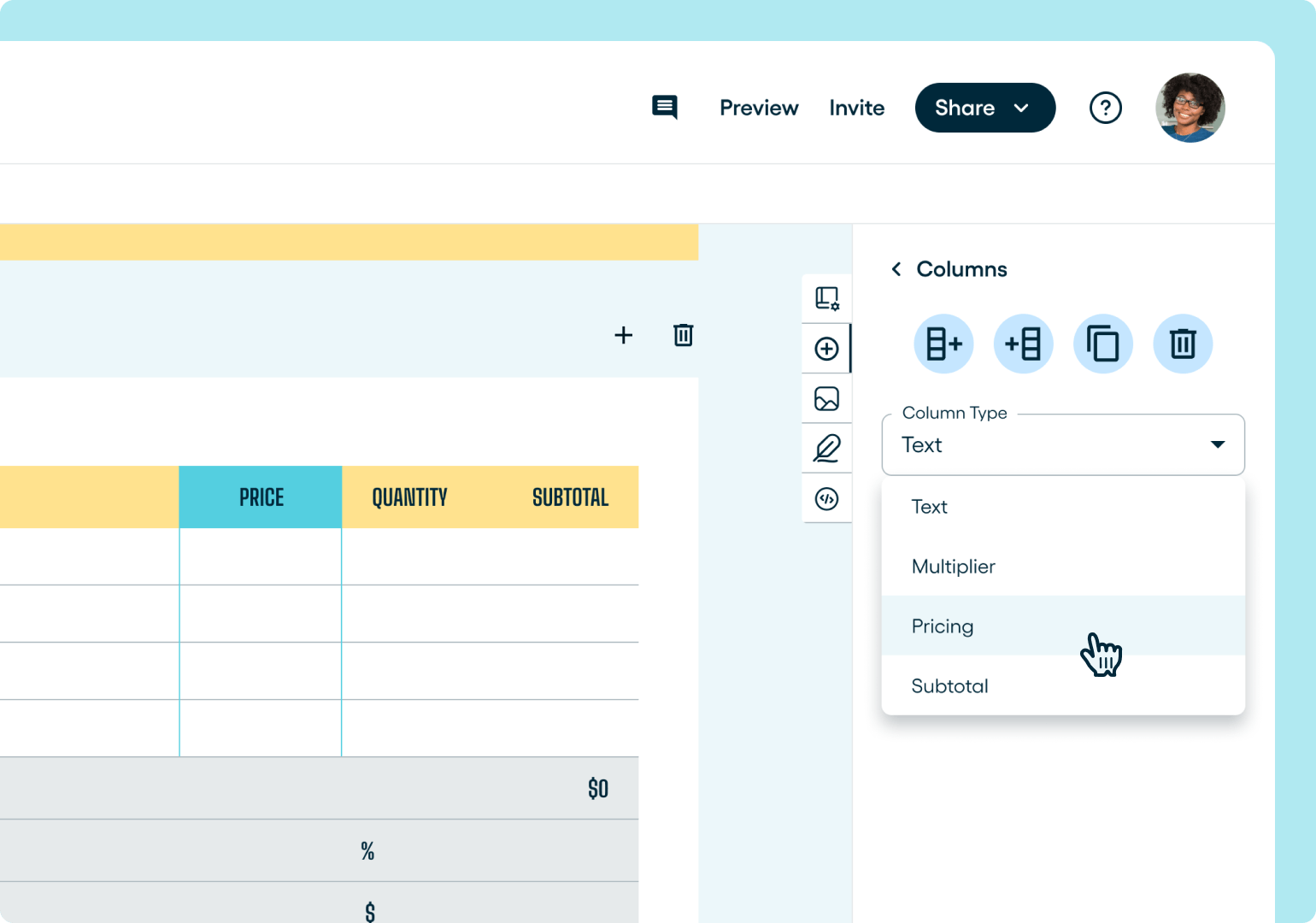
Currency, Taxes, and Discounts: Built-In Compliance and Accuracy
Proposify's pricing tables offer seamless integration of currency settings, tax configurations, and discount management, ensuring your proposals are both accurate and compliant.
Currency Configuration
- Currency Display: Automatically set at $ for all pricing tables. Multiple currency options are being worked on.
- Automatic Formatting: Proposify auto-formats numbers with a $ prefix.
Tax Configurations
This lets you define specific tax rates for products or services, including the ability to apply multiple taxes to a single item if necessary.
To add a new tax row,
- Open your pricing table
- Locate the Totals Rows section in your table settings
- Click the Add Row button (it's a + icon)
- Select Tax from the Row Type dropdown
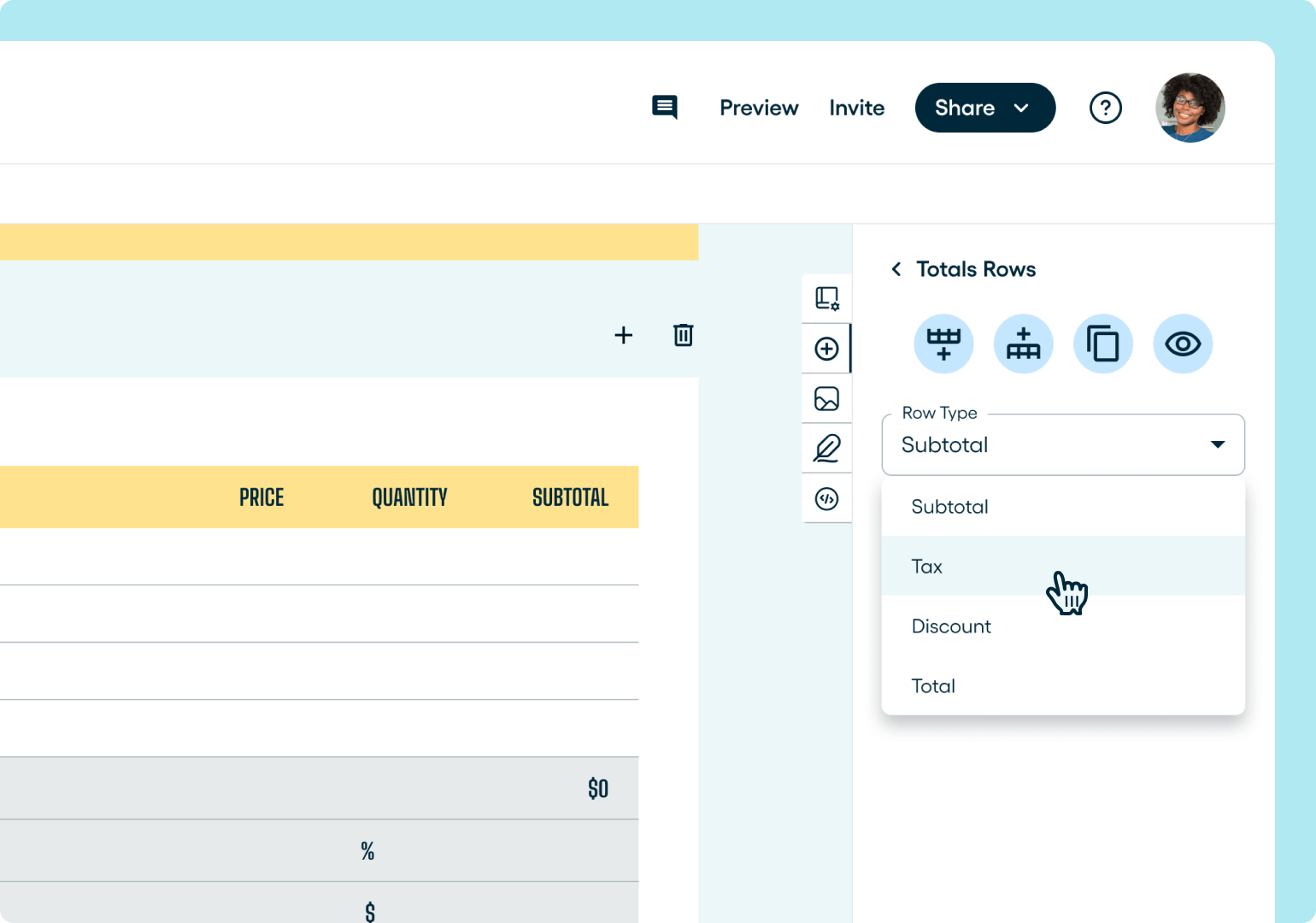
Your new tax row will be displayed at the bottom of your table. Visit our guide on tax configurations for more details on how to customize your tax row.
Discounts
In Proposify, discounts can be easily added to your pricing tables to reflect special offers, negotiated rates, or price reductions.
How to configure your discount display
- Navigate to the discount cell in the footer of your pricing table.
- Select the discount type: Flat (dollar amount) or Percent (percentage of the total).
- Enter the appropriate amount or percentage for the discount.
- If no discount is applicable, choose to hide the discount cell entirely for a cleaner look.
- Proposify will automatically recalculate the total to reflect the discount.
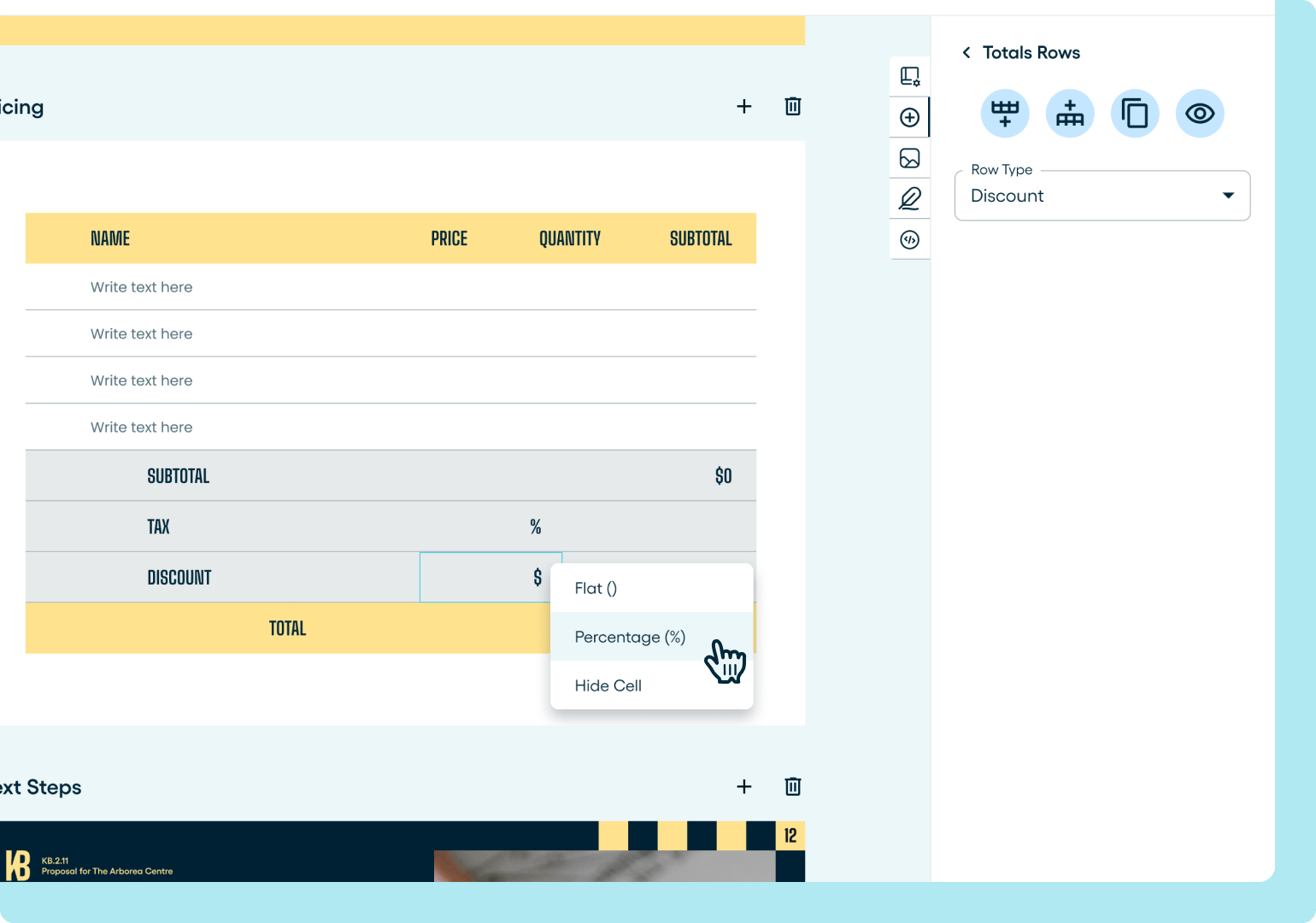
Add discounts by selecting the discount option in the row or table settings and entering the desired percentage or amount.
Editable Quantities and Optional Items in Proposify
Proposify enhances client engagement by allowing recipients to adjust quantities and select optional items directly within the pricing table. This interactivity enables prospects to tailor the proposal to their needs, providing a dynamic and personalized experience.
Here’s how:
- Editable Quantities:
- Select the desired row in your pricing table.
- In the right sidebar, toggle the "Allow recipient to edit" option to ON.
- Clients can now modify quantities for that row in the document.
- Optional Items:
- Choose the row you wish to make optional.
- In the right sidebar, toggle the "Optional row" option to ON.
- A checkbox will appear in the client view, allowing them to include or exclude the item.
You can also combine both features. We have a more detailed guide on how to get this done.
Manual Totals & Decimal Places in Proposify
Proposify empowers you to fine-tune your pricing tables with manual totals and precise decimal control. You can set a custom total that overrides automatic calculations and adjust the number of decimal places displayed for unit prices and totals, ensuring clarity and accuracy in your proposals.
Setting a Manual Total:
- Click the pricing field in the top corner of your proposal editor.
- Toggle and click the Set Manual Total.
- Enter your desired total amount.
- This manual total will now reflect across your proposal, including in metrics and client previews.
Adjusting Decimal Places:
- Select your pricing table.
- Under the Decimal Places section of your Table Panel, choose the number of decimal places you wish to display.
- This setting applies to all numerical fields in the table, ensuring consistent formatting.
Relevance:
- Manual Totals:
- Provides flexibility to present a specific total, regardless of underlying calculations.
- Useful for including non-itemized fees or adjusting for rounding.
- Decimal Places:
- Ensures pricing precision, especially important for high-value or detailed proposals.
- Enhances professionalism by maintaining consistent numerical formatting.
How to Use Proposify’s Smart Pricing Tables to Close More Deals
- Present Clear, Professional Pricing: Polished, on-brand tables give buyers confidence in your professionalism and eliminate confusion around costs.
- Offer Flexible Options: Let clients adjust quantities or select optional items, making your proposal more interactive and aligned with their needs.
- Automate Accuracy: Built-in taxes, discounts, and totals reduce manual errors, ensuring every number in your proposal is correct.
- Track Buyer Engagement: See which sections buyers view most, helping you tailor follow-ups to address their real interests.
- Streamline Approvals: Enable e-signatures directly in proposals, so deals move faster from negotiation to close without switching tools.
- Scale Without Extra Effort: Reusable templates and CRM integrations save time, letting you replicate winning pricing structures across clients quickly.
Close Deals Faster With Proposify’s Smart Pricing Tables
Sales teams often lose momentum when pricing is unclear, inflexible, or error-prone. A smart pricing table removes those roadblocks, helping reps focus on conversations that move deals forward instead of chasing down numbers.
With Proposify’s smart pricing tables, you get more than just neat spreadsheets. You gain reusable templates, real-time accuracy with taxes and discounts, buyer-friendly interactivity, and CRM integration, all designed to simplify workflows and build buyer trust. This is why thousands of sales teams already use Proposify to streamline proposals and close with confidence.
Ready to eliminate errors, speed up approvals, and impress buyers at every stage of the sales process? Get started with Proposify today and see how smart pricing can transform your close rate.

Director of Marketing @proposify. Channeling Maria Von Trapp, Queen Elizabeth II, and my taxi-driving, yard-sale-obsessed grandmother. Professional word nerd and unapologetic disciple of the Oxford comma. Connect on LinkedIn

